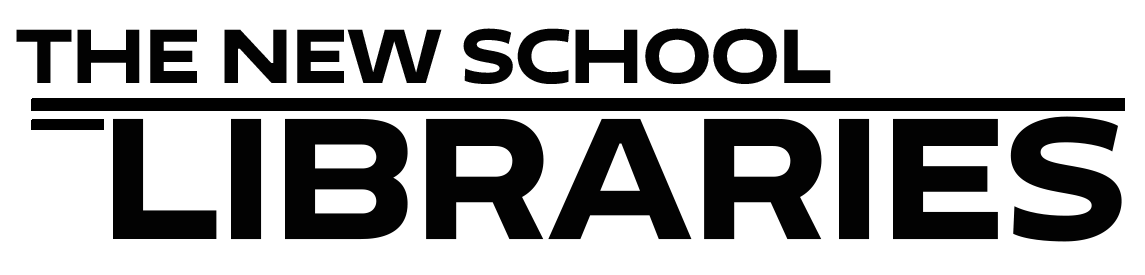ProQuest's Ebook Central is one of the primary platforms we use for electronic books. By default, Ebook Central displays pages in such a way as to preserve the design and layout of the print editions, but this does not work well with screen readers. Fortunately, there is a way to make these books more accessible. Here is a quick step-by-step:
- Connect to Ebook Central from a New School Libraries link, such as this one from our Databases A-Z page or a direct link from our catalog to a specific book such as this one.
- Click the "Sign In" link near the upper right corner of the page, and sign in with your previously established Ebook Central credentials or click the "Create Account" button and set up a profile using your New School email address.
- Go to the "settings" menu on the upper right side and select "profile"
- Scroll down to "Accessibility Settings" and select "enable text-only mode"
- Save changes
You will now be directed to the plain text version of any book you access on Ebook Central, presented in a screen-reader-friendly layout.
You can also find detailed instructions for this process on ProQuest's support site: How to turn on text only mode.