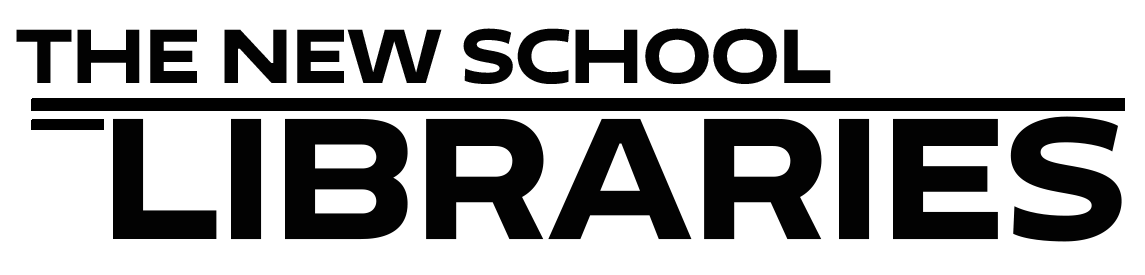To see your Course Reserves from your students' perspective, navigate to your class in Canvas and click on the Course Reserves tab. From within the Course Reserves environment click on "Switch to Student Mode." This will bring you to a listing of your Course Reserves as your students see them.
Please note that it is important that you click on the Course Reserves tab first and then choose "Switch to Student Mode."
The "Student View" function in your Canvas course page is not compatible with the Course Reserves tab in your class. If you click on "Student View" in your Canvas class first, and then try to click on the Course Reserves tab you will get an error message and will not be able to open the Course Reserves tab.